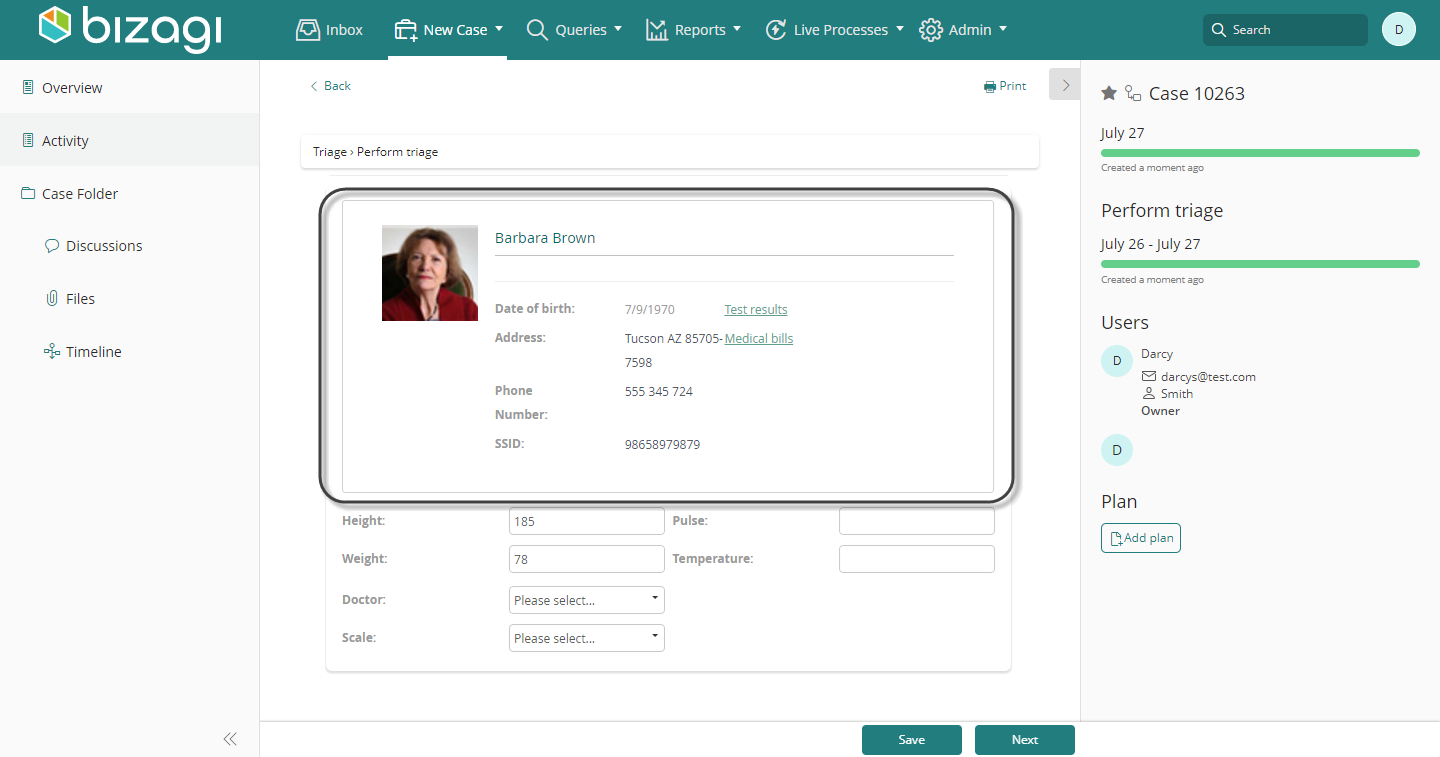Entity Template Control
Use
The Entity Template control displays the Template defined for a specific entity, for the Stakeholder. For more information about configuring a template, refer to Data Template.
Considerations
To use an Entity Template Control, ensure that the selected template is visible to the Stakeholder in the Work Portal.
Properties
Each control has properties that allow customization of its behavior in the Work Portal. Below are the properties exclusive to the Entity Template control:
Basic Tab
| PROPERTY | DESCRIPTION |
|---|---|
| Data Source | The XPath of the Entity that will be displayed through its Template. |
| Select a Template | Expand the drop-down list and choose one of the three options: |
| • Default: Displays the default template of the chosen Entity. Bizagi uses a basic template that selects random attributes of the entity. | |
| • New Template: Opens the Template Wizard to create a new template for the chosen Entity. | |
| • Select a Form: Choose from a list of previously defined templates for the Entity. |
Note: Clicking the Set to default value icon resets the properties to their default configuration.
Example
In this example, we use the Bizagi Hospital project. In the Triage activity, the doctor collects patient data. The patient's information needs to be displayed in this form using an Entity Template.
Steps:
-
Open the Triage process and navigate to the form related to the Triage Activity. Under the Controls tab, expand Bizagi controls and drag and drop the Entity Template control.
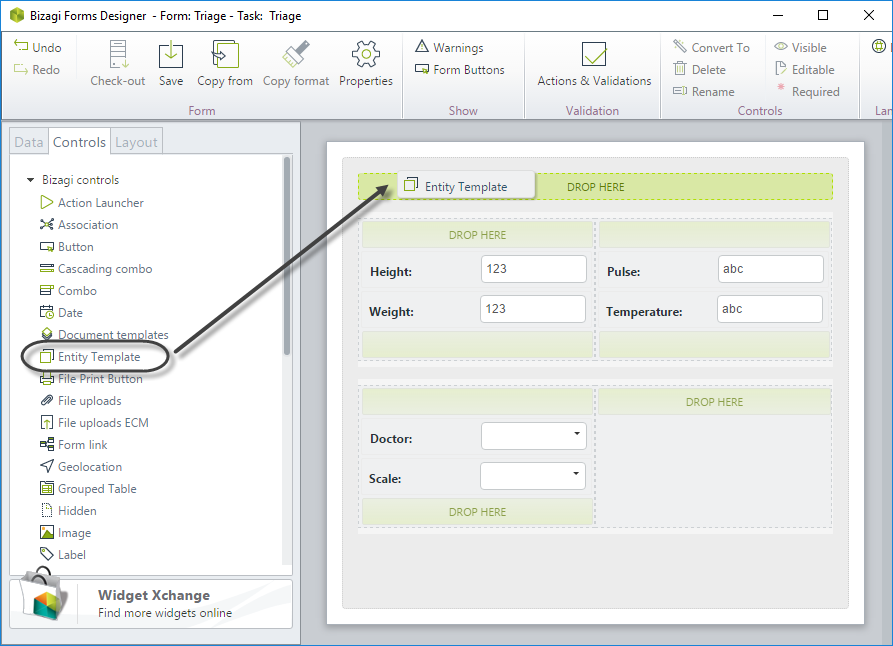
-
Open the control's properties and set the Data Source. Since the template is for patient information, the XPath should be
Triage.Patient.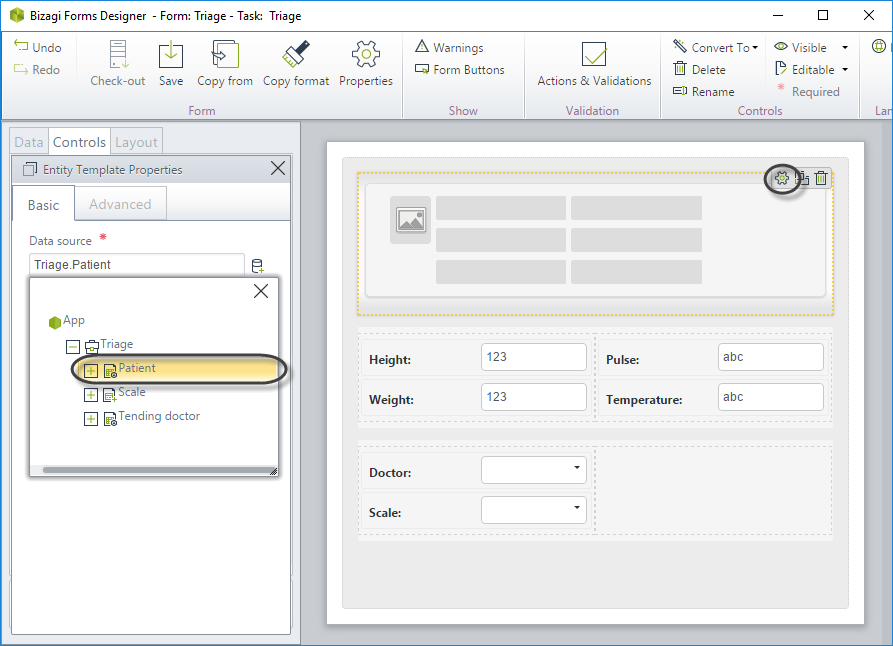
-
Select the template to display in the form. Choose the pre-created Patient Template from the list of existing templates.
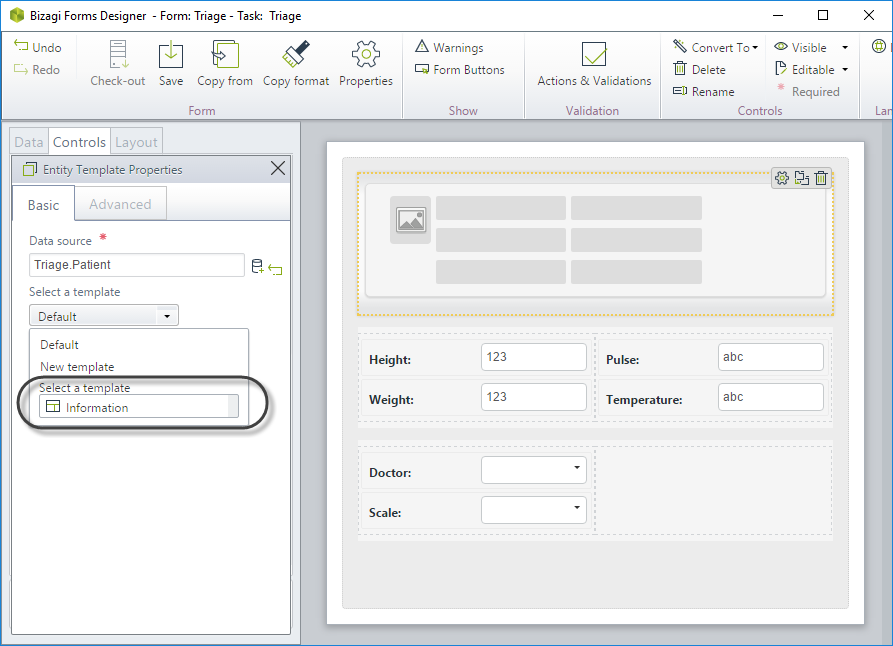
-
Save the changes and go to the Work Portal to test the results.